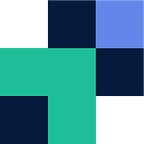Configuring a cloud FTP server is simple and anyone can do it. Removing the CLI and Linux system confusion makes managing users and having in depth reporting and auditing makes using a Cloud FTP solution a modern go-to.
For the sake of this guide we will configure Couchdrop’s well known and robust cloud FTP solution. Not only does it support native FTP, but a wide range of other protocols such as SFTP, FTPS, SCP, S3 and it has a comprehensive secure API and the ability to custom brand its secure web portals for uploads and file interactions.
Configuring the cloud FTP server
- Once you have an account, Couchdrop offers a 14-day trial with no credit card. Simply navigate to configure your storage backend in this case we are going to use Couchdrop’s hosted storage, although you can mount your own Google Drive, Dropbox, SharePoint, Azure, etc.
- We have mounted the storage to be /hosted — this is important to remember for user creation
- Next we will configure a user access to only a specific folder within the hosted storage.
- Go to the user tab and create a new user, provide them a username, password, enable/disable protocols and set their root directory to the specific folder within the hosted storage. In this case we are setting the user to only be able to access /hosted/bigcompanyuploads/
- Once you’ve created your user, the user can now connect via FTP, SFTP or however you desire and interact as required.
For more information, support or to get started with your own file automation, go to https://couchdrop.io.